web Components
web components 是h5的一个新特性 他描述的是一个全新的web组合 : 自定义元素 shadow Dom 和 html模版
- 自定义元素。在html基础标签外去拓展自定义标签元素
- Shadow Dom 主要用于Shadow Dom 的内容与外层Document Dom隔离
- HTML 模板 使用template来自定义组件模板 使用slot作为插槽
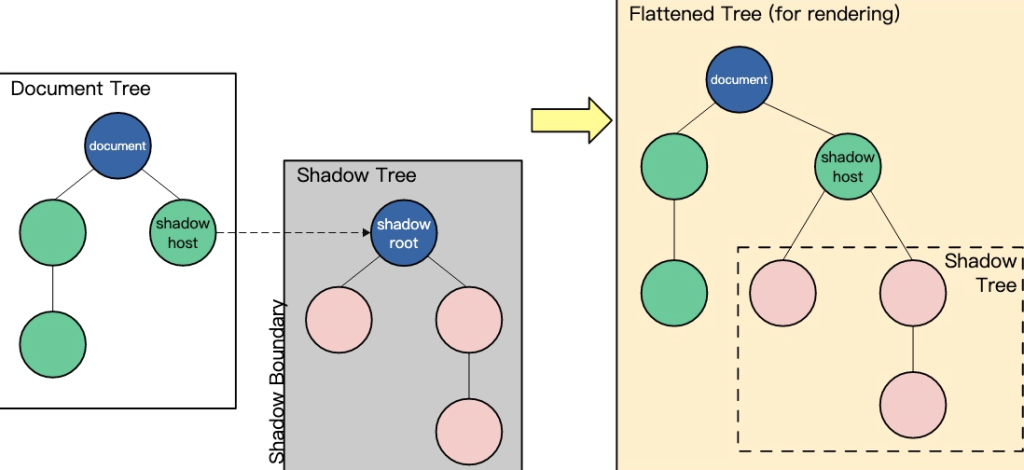
Custom Elements
如何创建一个CustomELement
https://developer.mozilla.org/zh-CN/docs/Web/API/Web_components/Using_custom_elements
创建一个最基本的`Custom Element`
class CustomButton extends HTMLElement {
constructor() {
super();
let value = this.getAttribute("value");
// 可以直接放入到innerHTML中
// this.innerHTML = `<button>custom-button ${value}</button>`
// 也可以通过appendChild的方式添加元素对象
let btn = document.createElement("button");
btn.innerHTML = `custom-button ${value}`;
btn.addEventListener('click', () => {
this.setAttribute("name", "test");
this.setAttribute("value", 89);
})
this.appendChild(btn);
}
// 当 custom element首次被插入文档DOM时,被调用
connectedCallback() {
console.log("connectedCallback");
}
// 当 custom element从文档DOM中删除时,被调用
disconnectedCallback() {
console.log("disconnectedCallback");
}
// 当 custom element增加、删除、修改自身属性时,被调用
attributeChangedCallback(name, oldValue, newValue) {
console.log("attribute", name, oldValue, newValue);
}
// 声明需要监听的属性名,只有这些属性变化时才会触发attributeChangedCallback
static get observedAttributes() {
return ["name", "url", "value"];
}
}
//参数一:自定义元素名,格式有要求:短线连接的字符串
//参数二:自定义元素构造器
//参数三:可选,含有 extends 属性的对象。指定所创建的元素继承自哪个内置元素,可以继承任何内置元素
window.customElements.define("custom-button", CustomButton);界面使用
HTML
<!DOCTYPE html>
<html lang="en">
<body>
<button>点击</button>
<custom-button
name="app-button"
url="www.baidu.com"
value="90"
></custom-button>
</body>
<script src="test.js"></script>
<script>
// 要注意,写在这里是整个自定义元素的事件,也就是说,自定义元素里面的每一个元素,都会触发click事件
const customButton = document.querySelector("custom-button");
customButton.addEventListener("click", function (e) {
this.setAttribute("name", "test");
this.setAttribute("value", 99);
});
</script>
</html>Shadow DOM
https://developer.mozilla.org/zh-CN/docs/Web/API/Web_components/Using_shadow_DOM
shadow Dom是 `Web components` 的一个重要属性是封装——可以将标记结构、样式和行为隐藏起来,并与页面上的其他代码相隔离,保证不同的部分不会混在一起,可使代码更加干净、整洁。其中,Shadow DOM 接口是关键所在,它可以将一个隐藏的、独立的 DOM 附加到一个元素上。【内外部隔离】
JSX
class CustomButton extends HTMLElement {
constructor() {
super();
let btn = document.createElement("button");
btn.innerHTML = `custom-button ${value}`;
//其他代码省略只保留关键代码...
//创建Shadow DOM时,可以选择open或closed模式,
//close会对外部DOM隐藏shadowRoot,这可以防止其他脚本对DOM的以外操作
//但是也会阻止爬虫看到里面的内容,除非有特殊需求,建议默认open
this.attachShadow({ mode: "open" });
//这里的样式,只会作用域当前的shadowRoot中,不会影响到外部的DOM
this.shadowRoot.innerHTML = `
<style>
button {
color: red;
}
</style>
`;
this.shadowRoot.appendChild(btn);
}
//其他代码省略只保留关键代码
}
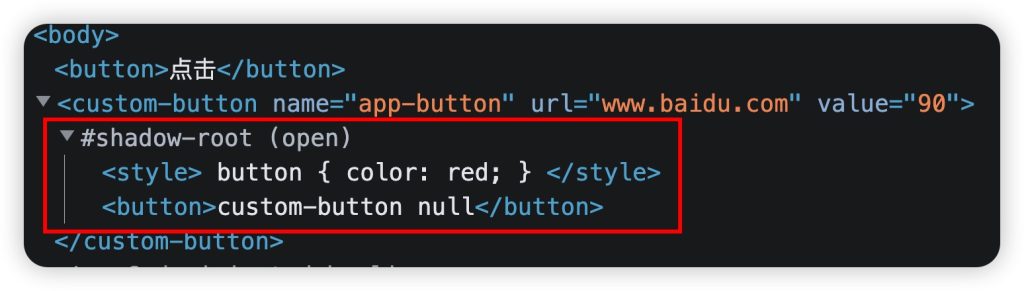
HTML模板
https://developer.mozilla.org/zh-CN/docs/Web/API/Web_components/Using_templates_and_slots
HTML
<template id="add-template">
<input type="text">
<button>新增</button>
</template>JS
JavaScript
class CustomButton extends HTMLElement {
constructor() {
super();
let value = this.getAttribute("value");
let templateEle = document.getElementById("add-template");
let cloneEle = templateEle.content.cloneNode(true);
cloneEle.querySelector("input[type='text']").value = `${value}`;
let btn = document.createElement("button");
btn.innerHTML = `custom-button ${value}`;
btn.addEventListener('click', () => {
this.setAttribute("name", "test");
this.setAttribute("value", 89);
})
this.attachShadow({ mode: "open" });
this.shadowRoot.innerHTML = `
<style>
button {
color: red;
}
</style>
`;
this.shadowRoot.appendChild(btn);
this.shadowRoot.appendChild(cloneEle);
}
}还能使用`slot`插槽
HTML
<template id="add-template">
<slot name="title"></slot>
<input type="text">
<button>新增</button>
</template>
<custom-button
name="app-button"
url="www.baidu.com"
value="90"
>
<div slot="title">
<h2>新增</h2>
</div>
</custom-button>试着写一个Demo
JavaScript
class ImageBox extends HTMLElement {
constructor() {
super();
this.render();
}
render() {
let url = this.getAttribute('url');
let title = this.getAttribute('title');
let price = this.getAttribute('price');
this.attachShadow({ mode: 'open' });
const imageBoxTemplate = document.getElementById('image-box-template');
const imageBoxContent = imageBoxTemplate.content.cloneNode(true);
imageBoxContent.querySelector("img").setAttribute('src', url);
imageBoxContent.querySelector("div.title").innerHTML = title;
imageBoxContent.querySelector("div.price").innerHTML = `¥${price}`;
imageBoxContent.querySelector("div.action").addEventListener('click', (e) => {
let target = e.target;
if (target.classList.contains('primary')) {
alert("预定成功")
}
else {
alert("加入购物车成功")
}
});
this.shadowRoot.appendChild(imageBoxContent);
}
}
window.customElements.define('image-box', ImageBox);HTML
<!DOCTYPE html>
<html lang="en">
<head>
<meta charset="UTF-8" />
<meta http-equiv="X-UA-Compatible" content="IE=edge" />
<meta name="viewport" content="width=device-width, initial-scale=1.0" />
<title>Document</title>
<style>
.content{
display: flex;
flex-wrap: wrap;
}
.btn{
display: inline-block;
padding: 6px 12px;
background-color: #ccc;
border: 1px solid transparent;
border-radius: 5px;
color: #fff;
text-decoration: none;
font-size: 14px;
line-height: 1.42857143;
cursor: pointer;
}
.btn:hover{
background-color: #286090;
border-color: #204d74;
}
.primary{
background-color: #409eff;
}
.success{
background-color: #67c23a;
}
</style>
</head>
<body>
<template id="image-box-template">
<style>
.image-box {
width: 200px;
height: 200px;
border: 1px solid #ccc;
margin: 10px;
padding: 10px;
box-sizing: border-box;
transition: all 0.5s;
}
.image-box:hover {
box-shadow: 3px 3px 3px rgba(0, 0, 0, 0.3);
}
.image-box .img {
width: 100%;
height: 100%;
transition: all 0.5s;
}
.image-box .img:hover {
transform: scale(1.05, 1.05);
}
.image-box .title {
font-size: 20px;
font-weight: bold;
margin: 10px 0;
}
.image-box .content {
font-size: 16px;
color: #666;
}
</style>
<div class="image-box">
<img class="img" src="" alt="" />
<div class="title"></div>
<div class="price"></div>
<div class="action">
<slot name="btn-action"></slot>
</div>
</div>
</template>
<div class="content">
<image-box
url="./images/奥利奥奶茶.jpeg"
title="奥利奥奶茶"
price="18"
>
<button slot="btn-action" class="btn primary">预定</button>
</image-box>
<image-box
url="./images/奥利奥蛋糕.jpeg"
title="奥利奥蛋糕"
price="20"
>
<button slot="btn-action" class="btn success">购买</button>
</image-box>
</div>
</body>
<script src="index.js"></script>
</html>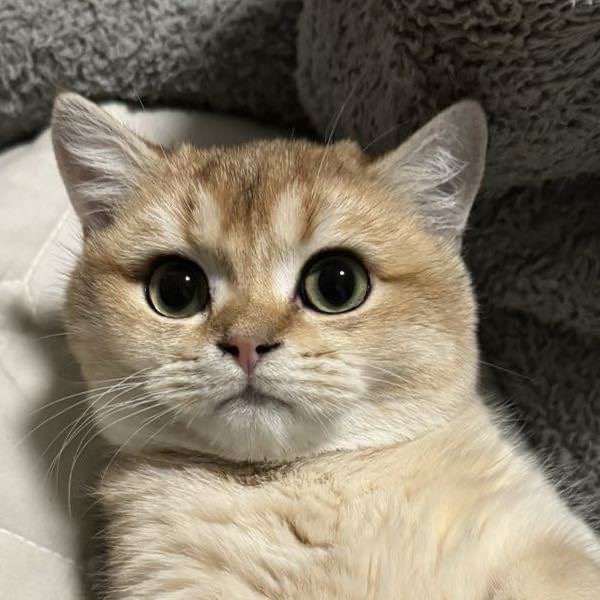
发表回复